OS Mobile - Access your files from your phone. Back up your phone or upload your audio, music, videos and access them anytime from your phone.
Features include:
1) Upload files from your phone2) Browse your uploaded files
3) Browse shared files from other people
4) Search the for images, audio, and more
5) Upload pictures directly from your phone camera (MMAPI)
6) Create a copy of your address book
Upload
1.Select My Files from the main menu2.Press the left soft key, select Upload a File
3.Browse for the file or folder
4.Press the left soft key and choose Upload
Search
1.Select Search from the main menu2.Enter the search term
Access Audio, Video, or Photos on the Server
1.Upload files from your PC files2.Select My Files from the main menu
3.Find the file you wish to access
Full Instructions for Using OSM
Press left of right will navigate between screens and lists and pressing the left soft key will show the popup menu on most screens. Some functionality requires optional J2ME APIs. For example JSR-75 is required to backup contacts and browse the local file system. The MMAPI is required to take photos and preview some media types.
Uploading a File or Directory
1. Select "My Files" from the main menu2. Press the left soft key to bring up the popup menu
3. Select "Upload a File" from the menu
4. Browse the local file system and highlight a directory or file
5. Press the left soft key to bring up the popup menu
6. Select "Upload Private" or "Upload Public"
Downloading a File
1. Select "My Files" from the main menu2. Select a folder from the folder list
3. Press left or right to navigate through the file list
4. Select a file and press the action key to open it or
5. Press the left soft key to bring up the popup menu
6. Select "Preview" to preview the search item through OSM or
7. Select "Open" to open the media through the native system or
8. Select "Save" to download the file to your phone or
9. Select "Make Avatar" to set the file as your avatar (images only)
Taking photos
1. Select "My Files" from the main menu2. Press the left soft key to bring up the popup menu
3. Select "Upload a Photo" from the menu
4. The photo screen appears
5. Press the action key to take a picture
6. Pictures are automatically uploaded in the background
Backup up the phone: Files, Contacts, Tasks, and Calendar Items
OSM can upload a copy of your phone's contacts, tasks, calendar, and files to your online filestore for safe keeping. Use the steps below to backup your phone.
1. Select "My Files" from the main menu2. Press the left soft key to bring up the popup menu
3. Select "Upload All" from the menu
4. Select the folders and of information that you would like to upload to your online file store
5. Press the left soft key to bring up the popup menu
6. Select "Start" to begin the upload process
Searching for Files
1. Select "Search" from the main menu2. Enter a search term in the textbox, the search will execute automatically after you have type more than three characters
3. When the search results appear, press down and up to navigate through the list or left and right to page through the results
4. Press the left soft key to bring up the popup menu
5. Select "Preview" to preview the search item through OSM or
6. Select "Open" to open the media through the native system or
7. Select "Save" to download the file to your phone or
8. Select "Grab" to save the file to your online filestore
You can tweak the search results through the settings menu. The search options will allow you to select search services and media types.
Browsing Profiles
1. Select "People" from the main menu2. Browse the profile list and highlight the profile you wish to tag
3. Press the action key to view the profile
Tagging a User
Tagging allows you to bookmark profiles. Tagged profiles will appear at the top of the profile list when you select to browse profiles. Eventually you will be able to exchange files directly with tagged profiles.
To tag a profile:
1. Select "People" from the main menu2. Browse the profile list and highlight the profile you wish to tag
3. Press the action key to view the profile
4. Press the left soft key to bring up the popup menu
5. Select tag from the menu
You can also chat with other users by selecting "chat" from the popup menu in the people section.



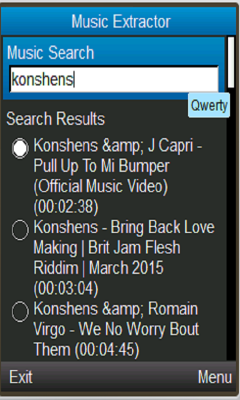
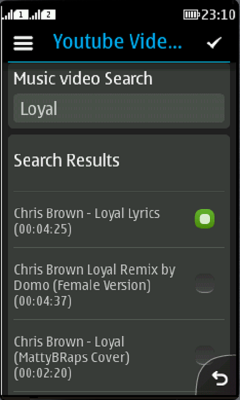
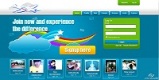
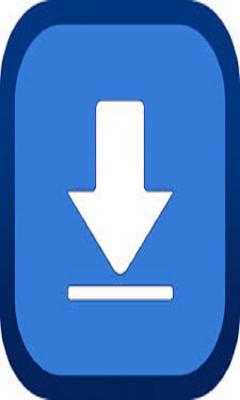
Comments not found